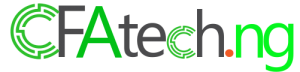Recently a friend of mine complained to me that his Sony Xperia ZL mobile phone camera stopped available.
Each time he tried to open the camera; it keeps showing “Error, Camera not available”
This didn’t allow him to take any picture, or make WhatsApp video calls anymore. This has happened to many users of Sony Xperia phones, and most of them don’t know how to address this issue.
For a fact, the last thing that anybody will want is to be stuck with a smartphone that its camera isn’t available. If anything should be faulty, it shouldn’t be the camera.
No doubt, Sony devices are excellent, with a good number of high specs. But as with all technology devices, it has got its problems.
What causes the ‘Camera not available’ Error?
One of the primary causes of this problem is the software update. When one doesn’t update his phone’s software, it might result in this error message. Sometimes this problem could be caused by a third party app, unusually large game apps.
How can you fix the error?
Whenever you want to attempt to fix a phone issue, try to start with the simplest solution. You can only restart your phone, and everything might just be alright.
Clear the Camera Cache and Data.
Here is how to do this:
Go to Phone settings, then select Apps, Camera, clear the data and cache; now restart your Xperia phone.
Try using another camera.
This also helps a lot. Go to Playstore and install another camera. If the downloaded app worked, then your Xperia has got a bug which can be fixed by an update.
Did you recently install a game/app?
Most of the time, this error are caused by a mobile game app that draws over the camera. If the problem started after you installed an app on your phone, try to uninstall that app, restart your phone.
Alternatively, go the settings under the particular app and clear all permissions. You might also want to see if any app is disabled. Always restart your phone after this action.
Manual Hard reset
This should be the last resort. This wipes the cache of your phone. You need to be careful while doing this.
Switch off your phone
Press and hold the power button, at the same time press and hold the volume down button for about 6 seconds. This should bring up a menu.
Use the volume keys to scroll up and down the options.
Select the clear/wipe option.
If after doing the above and the error persists. You might want to visit a service center.
Were you able to solve this issue? Let us know below in the comment section.