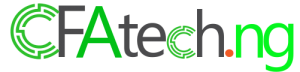Google Map, as the name implies is an application for checking the directions of places, and objects. It has a web-based version which can be accessed via www.maps.google.com. It has mobile apps also, available on Google Play Store and Apple Store.
The Google Map is just like an advanced paper map that is on the web but with more features and functionalities. My first encounter with the application personified my overall experience about the map, but one thing that has remained a delusion to me then was how the data on the maps are created, how Google know my school, how information about those restaurants, etc.
I use to think it just appeared like that, not until a few years back when I joined the map maker team in my community that I understood how it works, that it’s also people that add up those locations like schools, churches, and facilities on the maps. You too can add those places on maps, in case you care, it’s quite simple.
So to start contributing to Google Maps, you’ll need to join the Google Local Guides programs. After which you can then add, places, write reviews, add photos, answer questions, edit locations and information on the Google maps.
The contribution is voluntarily, but also comes with little perks, like free Google drive storage, and opportunity to be beta users of latest Google products.
The new video review comes as a supplement to the standard “add photos,” option and will help trusted users like me who solely rely on Google for most unknown places as to make an informed decision.
For now, only local guides are allowed to add ten secs video review of business and infrastructure on the Google Maps.
To start adding the new video reviews to Google Maps, you need to have the Google Map apps installed on your Android or IOS devices firstly.
- Open your maps and search for a place, using the search bar
- Click on the drop down pin and scroll to the bottom till you see add photos
- Click add pictures,
- Open the camera shutter and press down the camera button to add live video
- Or click the folder icon to upload already recorded video.
Wait till the upload process complete, you’ll see the video appears on your contribution page, and 5 points will be accumulated for every video you upload. Keep uploading video, and adding contributions to accumulate points so you can unlock benefits.
PS: Don’t expect any new add video review button, you can only add videos through add photos button.